B) The Shop
Here is, incidentally, an easy way to tell whether you're in the english or american version of the website.
In english, it is called "Harmony Shop" and in american "Shopping Mall". Click the flag at the top right of your screen to correct if necessary.
***********************************************
As you first enter the shop you will be asked to select the country where you are. This enables the system to show you prices and the currency relevant to you. Along with a growing number of companies and countries, we have decided to make the Euro our default trading currency. This means that North America and Australia will see prices in US dollars (soon also Canadian for Canada if I can get the credit card processors to agree), the United Kingdom will see prices in Sterling and everywhere else in Euros. These are not carved in stone and if you feel that there is a good reason why your country should be offered Harmony United products in a different currency, just drop me a mail to ceo@harmonyunited.com.
There are three areas to the shop:
Customer area
Associate's application area
Associate's shop
Customer area:
At the moment, you will see five products being offered there. More will be added as they become available.
To view more detail of the product which interests you, simply click on the detail link as shown in this screen shot:
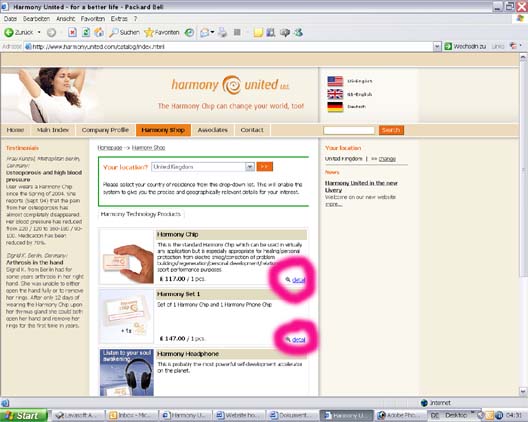
This will then open a window like this:
To order this item, click on "Add to shopping basket" as shown here:
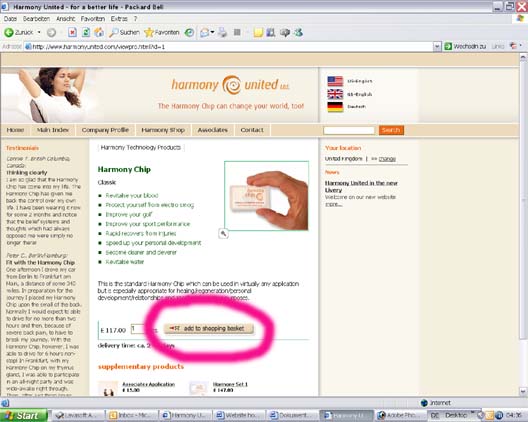
To go back to the overview, just click on "Harmony Shop" or "Shopping Mall" (dependent upon which language you use).
After clicking on "add to shopping basket", this screen will appear.
You can now choose to either view your shopping basket by clicking either of the links circled in this screen shot (you may have to scroll down a little to see the lower one) or, by clicking "Harmony Shop/Shopping Mall", return to the main shop to view/purchase other products.
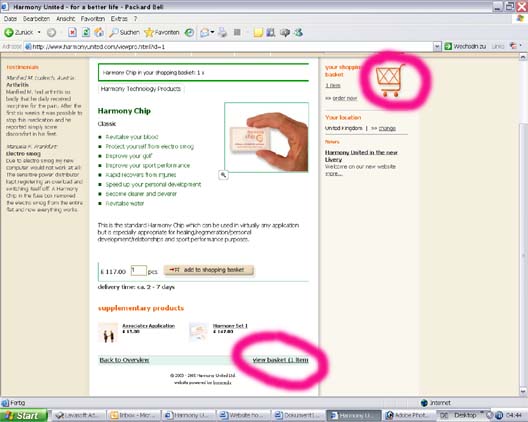
When you have selected all the products you wish to purchase, click on either of the links shown in the last screen shot to go to the "check out".
As you will see, the shop has added up all your purchases. You can change any detail. If, for example, you wish to purchase 2 Harmony evolutions, then change the amount box by double clicking onto the quantity there and entering a different number (either up or down). The shop will automatically change as soon as you click onto anywhere else on the screen.
Should you wish to completely remove an item, either change the quantity to zero or click on the orange cross next to that item.
IT'S ALL IN THE WRONG CURRENCY!! - WHAT CAN I DO?
No problem, this has happened to me a few times as well on the old system and I had to start all over again. Now you don't.
Just click on the "change" under "Your Location" circled in this screen shot.
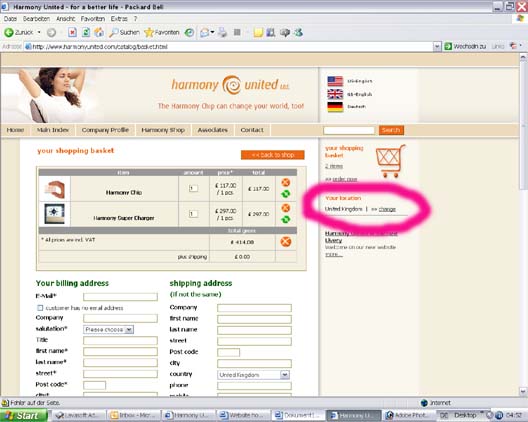
This will open a window allowing you to re-select your location. Click on the grey down arrow to open the list of countries and click upon yours. Please note that commonly chosen locations will be at the top of the list. As soon as you click on the orange box next to the county, you will be taken back to your shopping basket. If the currency hasn't corrected automatically, simply click on the round green arrow symbol next to each item and everything will "come up roses."
The next thing that you will do is to fill out your name and address etc. (all starred items are obligatory) and, only if different to you own address, to where you would like the Harmony United products delivered.
Then scroll down the page to select first your promotion discount code if you have one (these will rarely be available) and then choose your method of payment by clicking into the small circle to the left of your choice. A green spot will then appear as you see in the example "cheque" (only available in the U.K.) here:
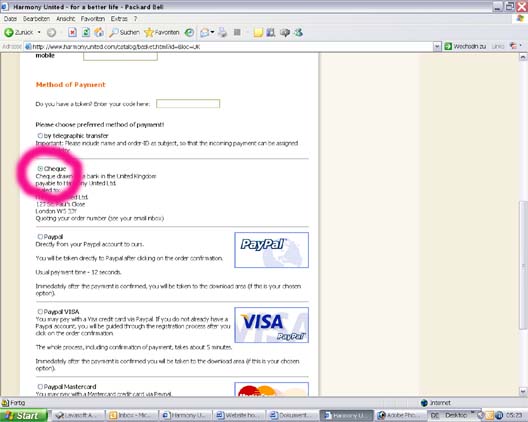
Then scroll right to the bottom of the page and click on the orange box "next>>"
Here you will see a summary of your order.
We would like to know, both to help improve our marketing as well as to ensure that the person who recommended the Harmony evolution to you (if relevant) is also notified. Please enter his/her name here. If you found us via a search engine or advertisement, please enter the name here, e.g. "Google" or "Yahoo" or "Alternative Medicine" or as appropriate.
If this box does not appear, then the system already "knows" you and will take appropriate action without your having to do anything.
Click on and read the "online shop terms and conditions" and, if you accept these, click into the small box next to it whereby a green tick will appear as seen here:
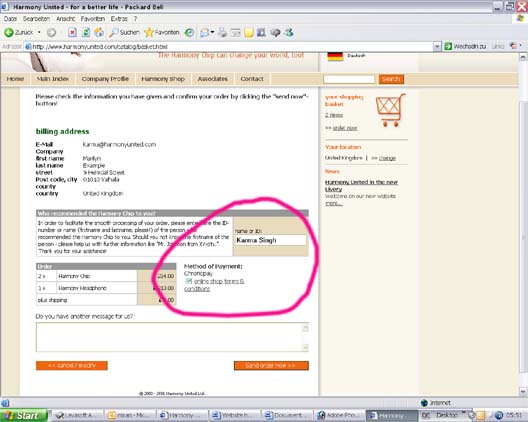
If you need to change something, click on "<<cancel/modify" at the bottom left of your screen (you may have to scroll down to see it) to go back one page.
If everything is in order, click on "send order now>>" at the bottom right of your screen.
You will now see this screen.
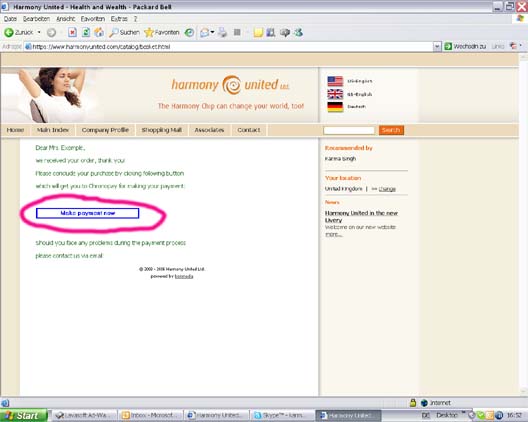
Simply click on the "complete payment" button to go to our credit card processor or Paypal as appropriate.
After you have completed the payment there, we will receive a notification within a maximum of 30 minutes enabling us to process your order for delivery on the following working day.
For Cheque payment (UK only) or telegraphic/wire transfers, despatch will take place as soon as we receive the cheque or transfer.
Despatch is by registered mail with which current experience (August 2006) gives delivery in the following times:
Western Europe: 1 - 4 days
Canada: 5 - 8 days
Australasia: 5 - 8 days
U.S.A.: At the moment, for reasons which they do not explain, it is taking the U.S. Postal service around 12 days from arrival in the U.S.A. to deliver registered air mail. A total transit time of 14 days is, therefore, currently being experienced.
All orders with a value in excess of €/US$1100.00 will automatically be despatched by air courier (outside Europe only). Delivery is in 2 working days (Monday to Friday).